JazPiper PRO
High Performance Karaoke Soundbar
User manual
Control Panel
| Key # | Function | |
| Power ON/Standby | ||
| Change input source | ||
| Play/Pause | ||
| Next Song | ||
| Previous Song | ||
| USB1 | For Android | |
Microphone Input (wired)
| MIC-1 |
| Microphone Input #1 |
| MIC-2 |
| Microphone Input #2 |
Speaker Connections
Remote Control Unit
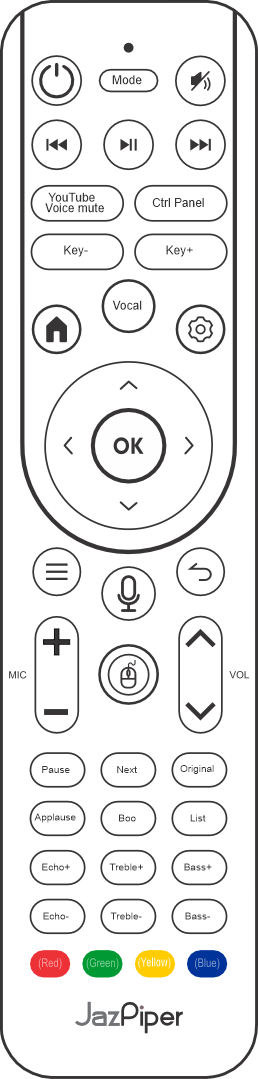
* this controls are application
dependent
dependent
| Key # | Function |
| Power | Power On / Stand-By |
| Mode | Change input source |
| Mute | Mute / Unmute Speaker |
| Prev/FBW | Previous Song / Fast Backward |
| Play/Pause | Play / Pause |
| Next/FFW | Next Song / Fast Forward |
| Youtube Voice Mute | Mute original voice for Youtube Video |
| Ctrl Panel | Control panel for microphone sound effect |
| Key + | Increase music key * |
| Key - | Lower music key * |
| Home | Go to home |
| Vocal | Change vocal/voice effect |
| Setup | For network setup, etc... |
| OK | Select |
| Move selection | |
| Menu | Menu |
| Voice | Voice input control |
| Back | Back to previous option |
| Mic + | Increase microphone volume |
| Mic - | Lower microphone volume |
| Mouse | Change remote control to mouse mode |
| Vol + | Increase master volume |
| Vol - | Lower master volume |
| Pause | Pause the Song * |
| Next | Switch to next song * |
| Applause | Activate Applause |
| Boo | Activate Booing |
| List | See the list of selected songs * |
| Echo + | Increase echo (in Echo mode) |
| Echo - | Lower echo (in Echo mode) |
| Treble + | Increase treble level |
| Treble - | Lower treble level |
| Bass + | Increase bass level |
| Bass - | Lower bass level |
| Reserved | |
| Reserved | |
| Reserved | |
| Reserved |
Setting up the soundbar
To connect the soundbar to internet via the WiFi
To enable voice input, you will need to pair the Remote Control to the Soundbar. Below are the steps:
- Connect the power cable to the AC main outlet, and the power adapter to the soundbar.
- Connect the HDMI cable from soundbar to the TV.
- Connect the soundbar to the internet using a RJ-45 network cable. You can also connect to the internet via the WiFi after the soundbar is Power ON.
- Turn On the Power Switch at the back of the soundbar, and Power ON using the Remote Control, or the Power Button on the side.
- The soundbar will boot up in about 1 minute, and ready to use.
To connect the soundbar to internet via the WiFi
- When the soundbar is ready and boot up. Go to [Setting] >> [Network & Internet]. Select your home WiFi and key in the password to connect.
To enable voice input, you will need to pair the Remote Control to the Soundbar. Below are the steps:
- Activate pairing by pressing
 and
and  keys on the Remote Control at the same time for about 5 seconds. You will see the blinking light on the Remote Control.
keys on the Remote Control at the same time for about 5 seconds. You will see the blinking light on the Remote Control. - Go to [Setting] >> [Bluetooth] >> [Bluetooth Enable] >> [Pair new device] and select “JP Voice Remote” to connect the Remote Control.
- Connect the power cable to the AC main outlet, and Turn ON the Power Switch at the back of the subwoofer. The Subwoofer will connect to the soundbar automatically.